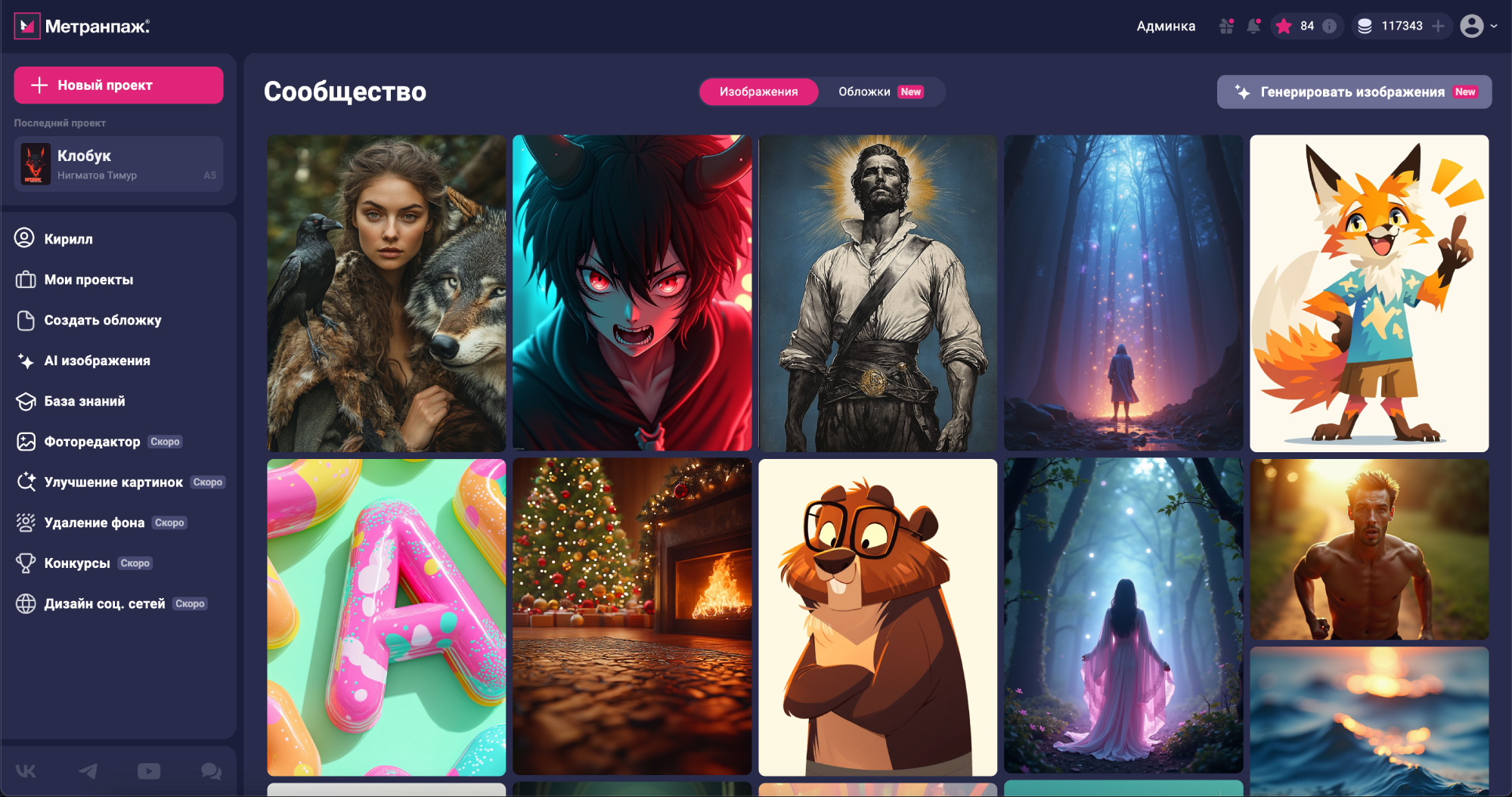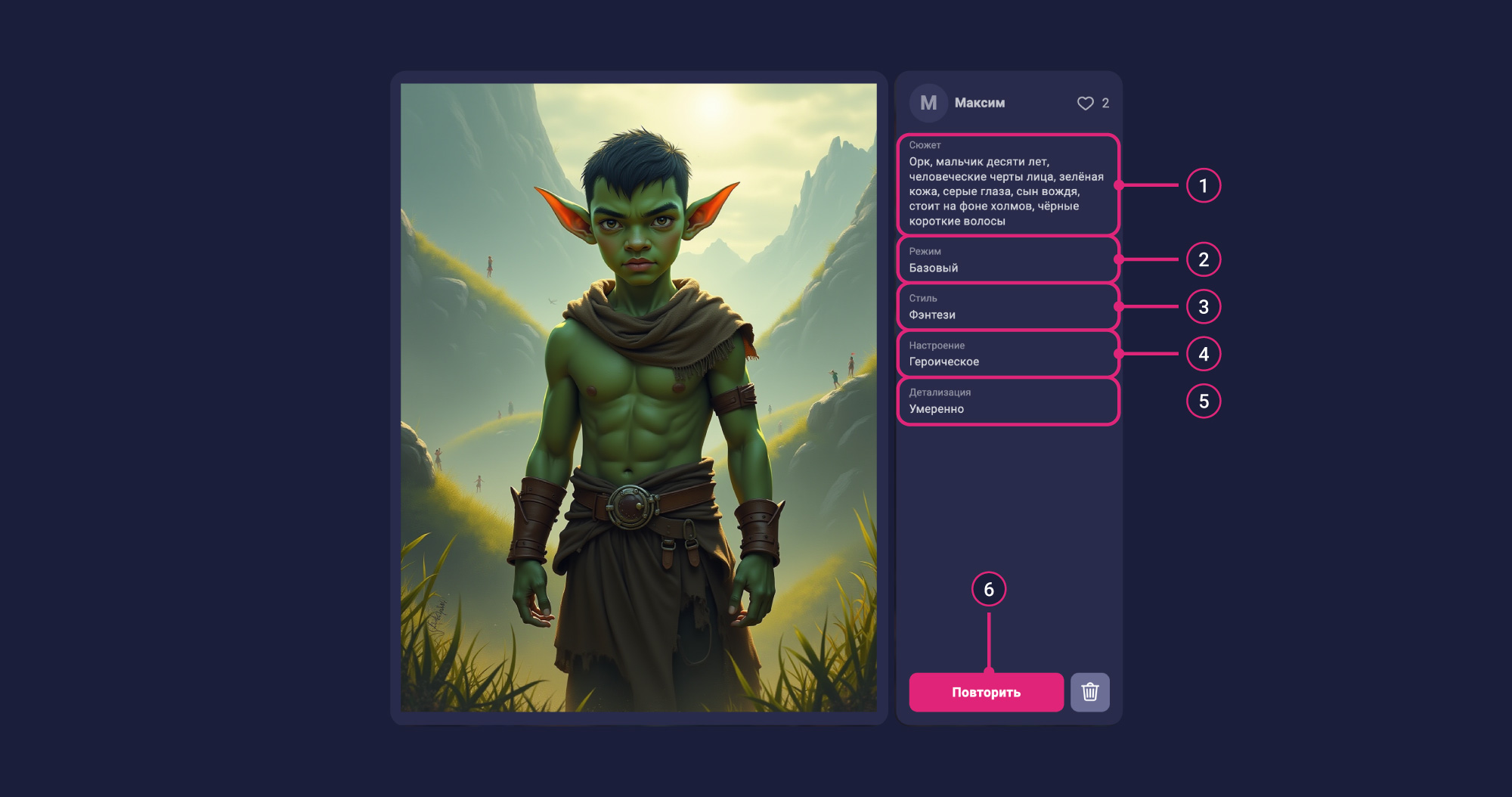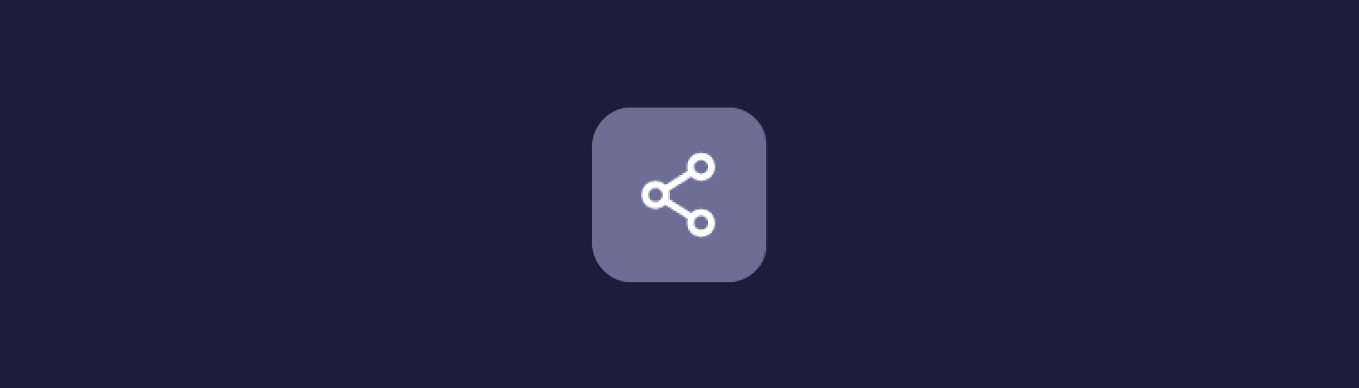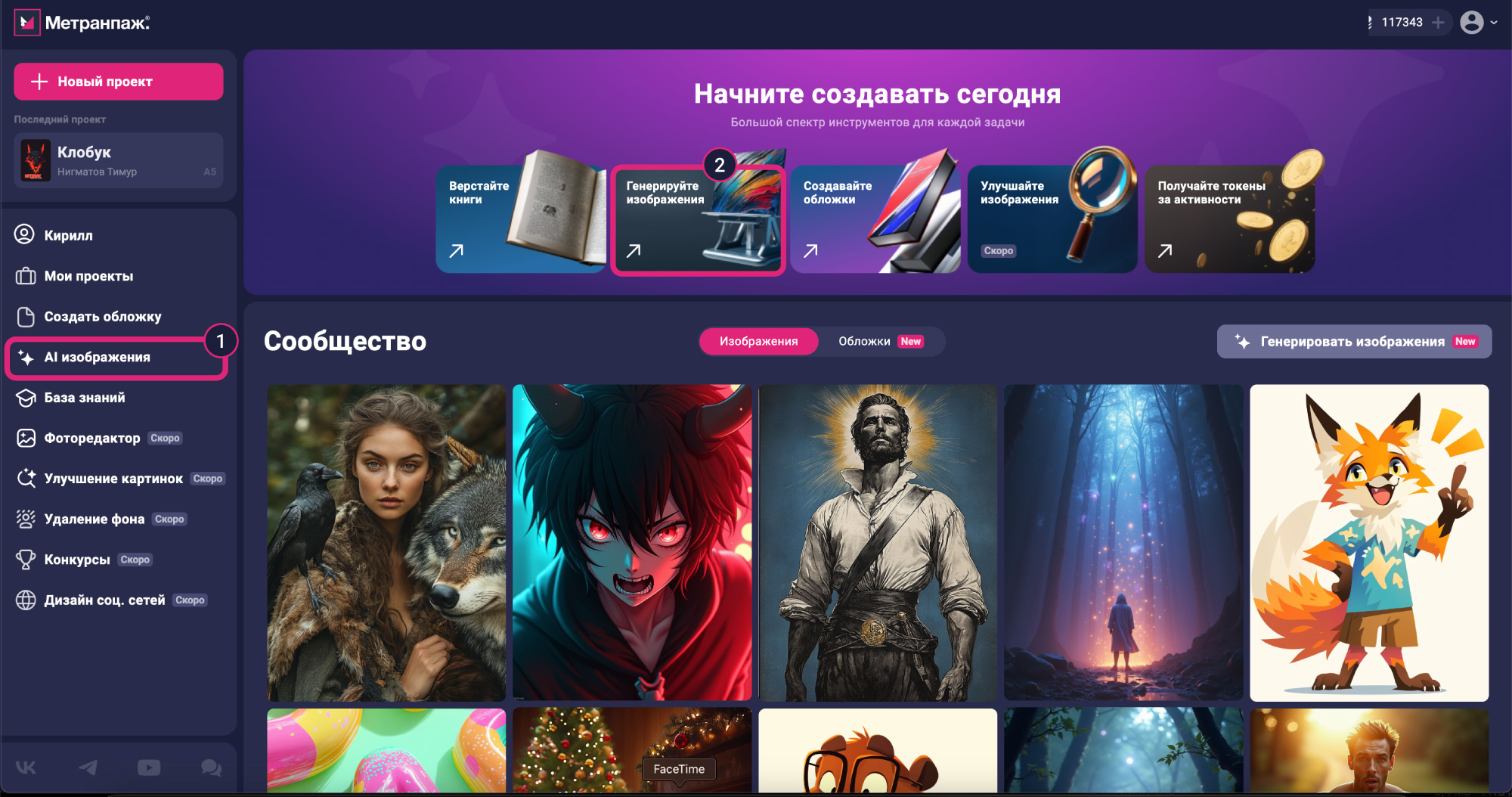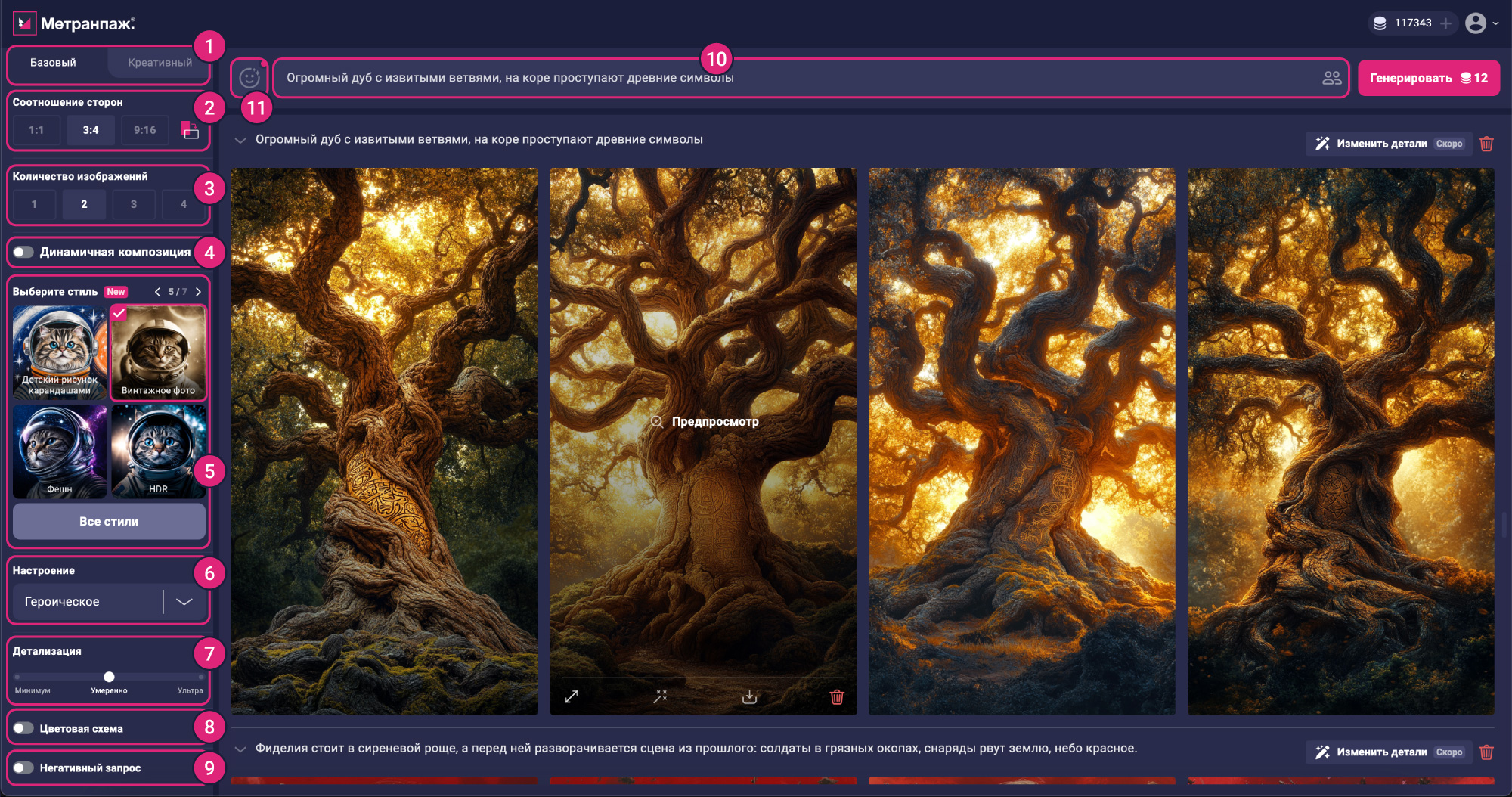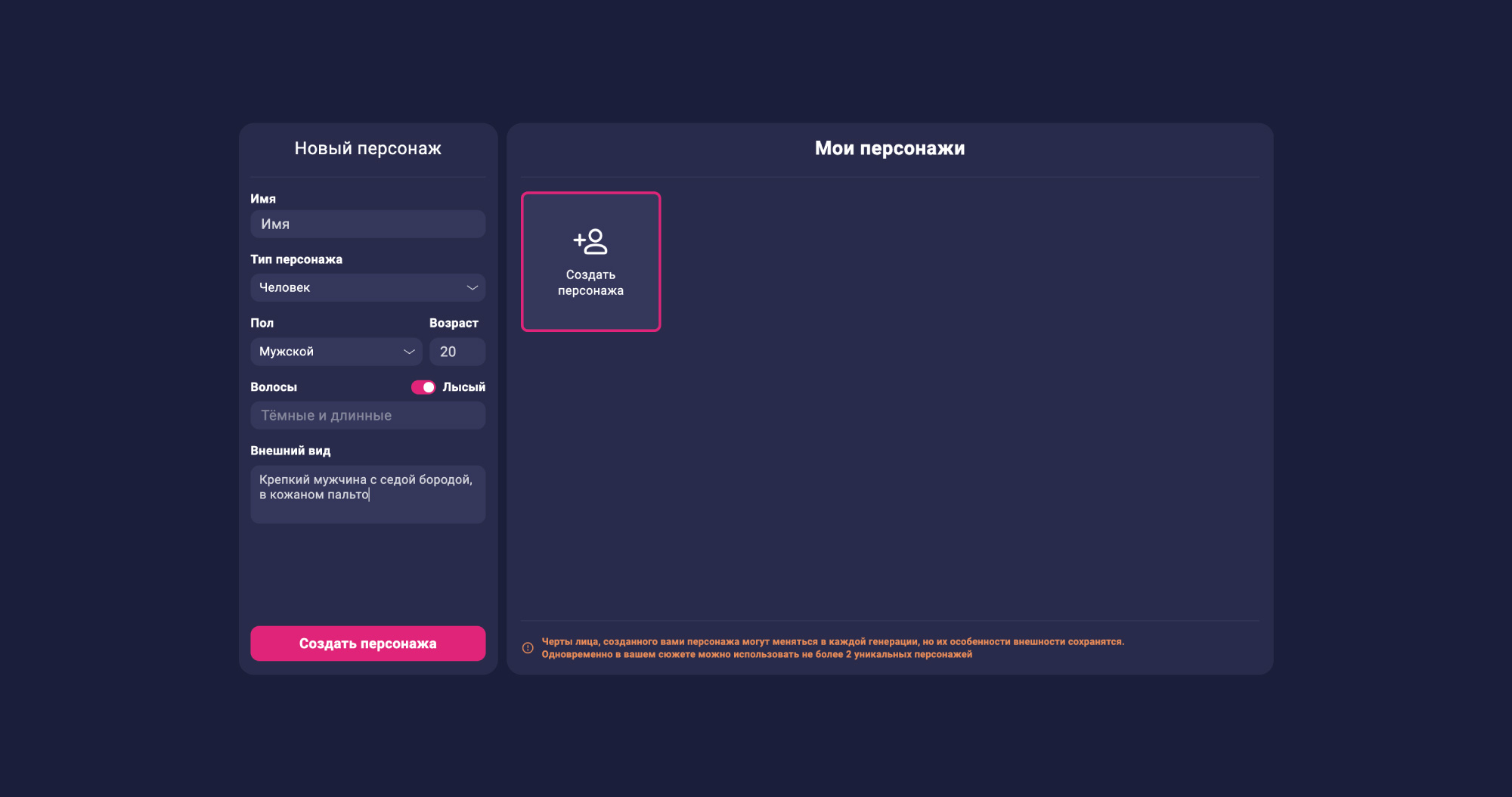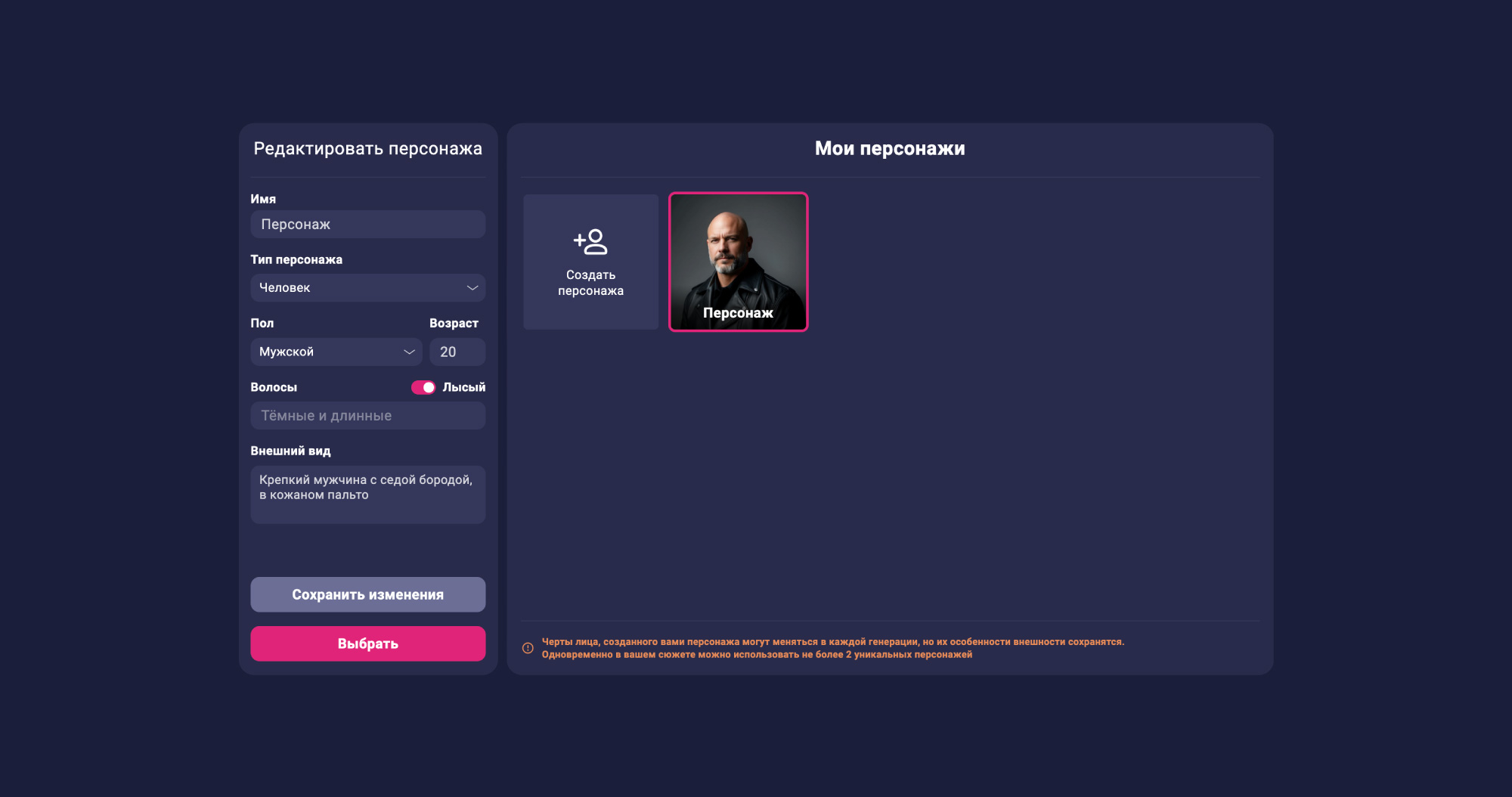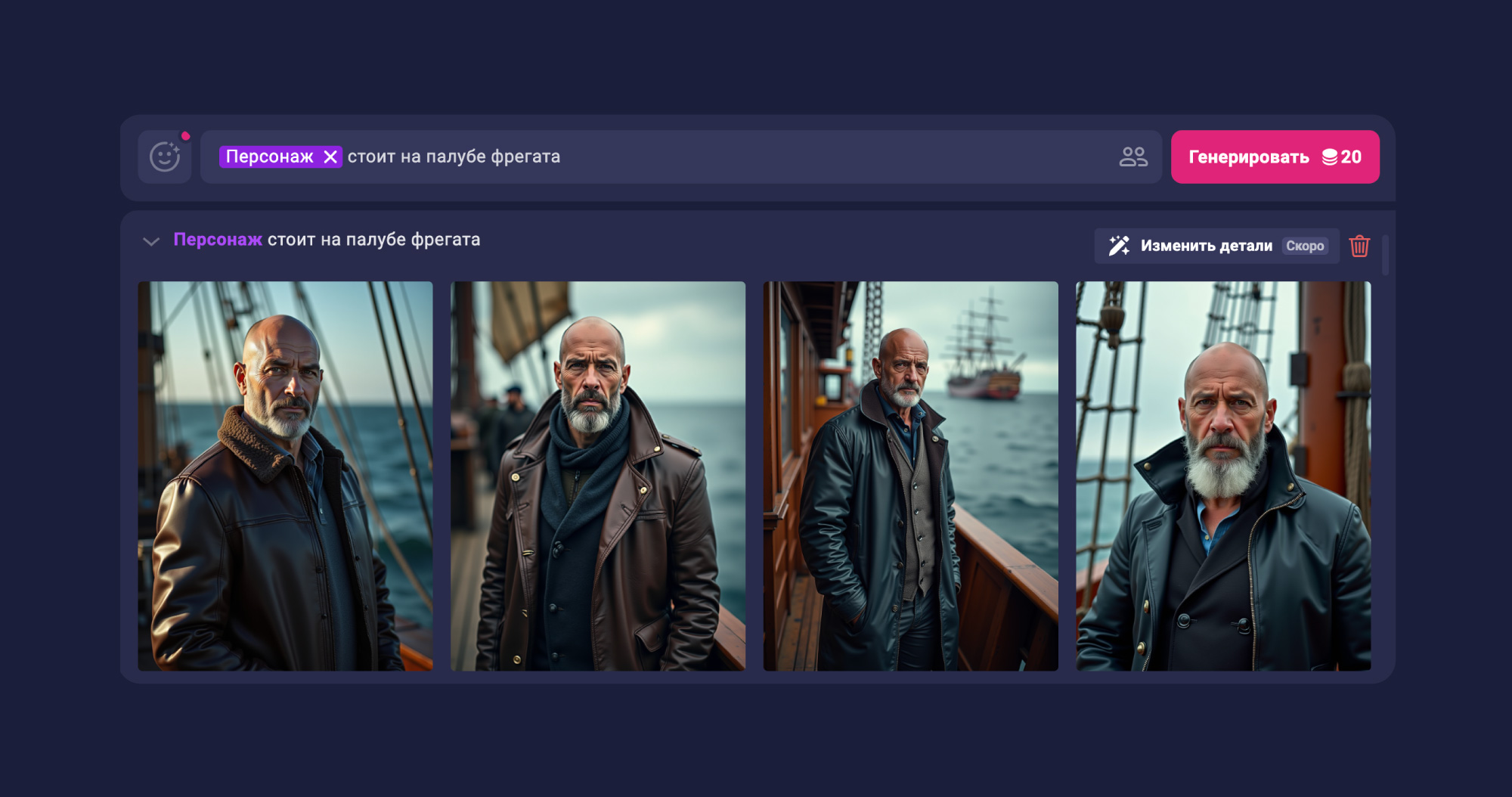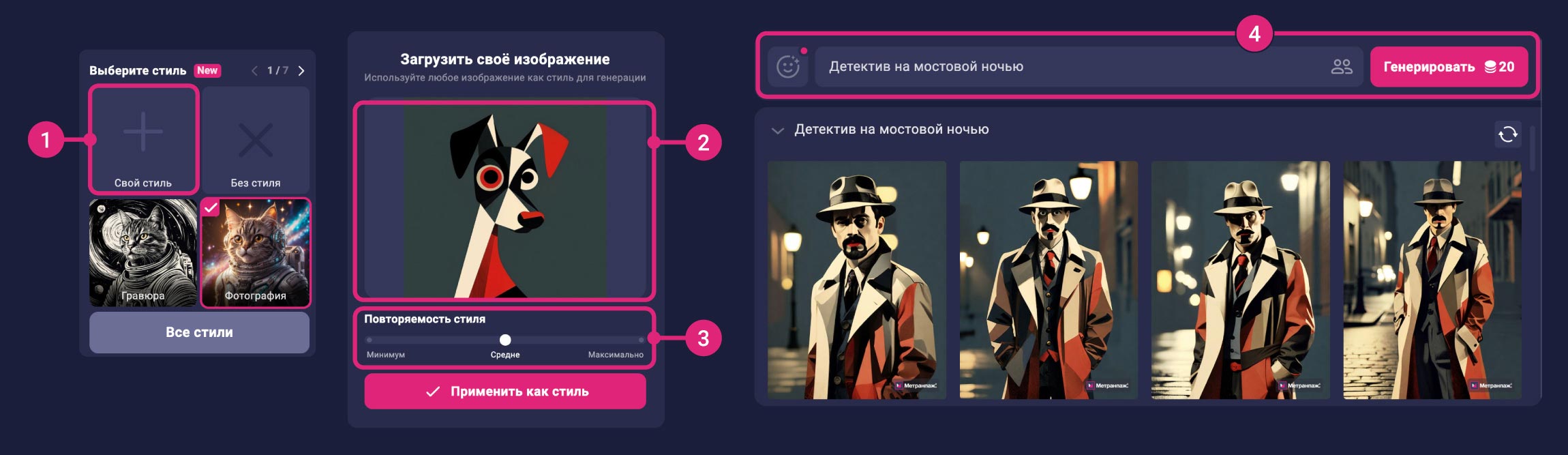Basic and creative generation mode
Illustration generation in Basic and Creative modes
Community Generations
When you get to the main page of your personal account, you can familiarize yourself with the illustrations generated by other users. These images have passed our moderation, which means that they are worthy of appearing on the main page of the service. All these illustrations are made with the help of artificial intelligence, using different AI-libraries and their models. All the illustrations in the community gallery can be used in your projects: in cover design and for illustrating books inside.
In the description of each illustration there are generation settings, from which we obtained such an image:
- Plot (1) - a direct description of the scene, character or situation to be displayed in the image
- Mode (2) - basic or creative mode. Basic mode is based on Stable Diffusion and Flux, creative mode is based on MidJourney
- Style (3) - the selected style of illustration, each generation mode has its own set of styles.
- Mood (4) - a very important setting that can change the whole atmosphere of the image.
-
Detail (5) - the level of detail of the image (from minimalistic to ultra-detailed).
-
If you like the story and want to repeat it - click on the “Repeat” button (6). All settings from the generation will be transferred to your new generation, where you can change the Story or Settings and get a new, unique version.
Publish images in the community
By default, all images generated on free accounts are sent for moderation for further publication. The best images are published in the community within 24 hours.
Users on any paid plans by default have a private status of image generation, i.e. these images are available only to users. But if you want to be recognized in the community and get additional tokens for activity - send your best images through this button:
Getting started with image generation
To start working on illustrations click on the “Ai images” button in the left vertical menu (1) or click on the “Generate images” block in the top menu (2)
Image Generation Workspace
The service has 2 modes of image generation: basic and creative. Basic generation mode is based on Stable Diffusion and Flux. Creative generation mode is based on MidJourney. Switching between modes is done by clicking the desired button at the top of the left menu (1).
Basic generation settings
- Aspect Ratio (2) - Select the aspect ratio and orientation of the image (vertical, horizontal or square).
- Number of images (3) - Determine how many image variations you want to get at one time.
- Dynamic Composition (4) - Turn on this function to create images with expressive perspectives and unusual angles. Ideal for dynamic scenes.
- Style Selection (5) - Each generation mode (Basic and Creative) has its own unique styles. Over 50 options are available in total.
- Mood Selection (6) - No image generation is possible without a selected mood. Mood has a strong influence on the final result, so choose the one that feels right for you.
- Detail (7) - Adjust the level of detail, from simple minimalist images to highly detailed images.
- Color Scheme (8) - Specify which colors should dominate the image. The selected colors will become the priority colors during generation.
- Negative Request (9) - Specify which objects or elements should not appear in the image.
- Plot (10) - Describe what is to be depicted: a key scene, characters, or a specific plot.
- Face Repeat function (11) - Upload a photo of a person to generate images with their face. This is a neurophotography function for creating realistic portraits or scenes with a specified image.
After selecting all the settings, click the “Generate” button, and the image variants created by the neural network will appear in the workspace. The selected successful image can be downloaded in .jpg format and used for the cover of your publication or as an illustration inside the book.
Character Creation
The character creation feature allows you to set a character's appearance once and use it in different scenes and situations.
To create a character, click on the button to the right of the story input box

Fill out a simple questionnaire to describe the character's appearance and features: * Name - Enter the character's name for convenience. * Character Type - Select the character's race. The character does not have to be human. * Gender and Age - Specify these parameters. * Hairstyle - Describe the character's hair or select the “bald” option. * Appearance Features - For example: “A sturdy man with a gray beard wearing a leather coat”.
After filling out the questionnaire, click the “Create a character” button. The character's portrait will appear in the gallery as a thumbnail.
Applying a character in the generation
To add a character to a story (prompt), click on the “Select” button in the character gallery by hovering the mouse over the desired character, or start typing the @ symbol in the story (prompt) input box
Note that the character's appearance is saved in its card, so you don't need to describe it again.
Image generation using the uploaded face as a sample.
Creating neurophotography is an actual task for today. To realize it, you need to follow simple steps:
- Click the “Face Repeat” button to the left of the subject (prompt) input field
- Upload a photo with a face and highlight the face area
- Describe the story (prompt), in which there is one character, it must be a human (face repetition with non-human or near-human stories is not possible)
Applying a custom style to generate images
The “Style Repeat” feature allows you to use a style from your image to generate new images. Here's how to do it:
- (1) Click the “Custom Style” button.
- (2) Upload the image whose style you want to repeat.
- (3) Select the level of repeatability of the style, the higher it is - the more accurately the style will be repeated.
- (4) Enter a text query to generate the image.
- Click “Generate” to get the result.
*This function is available in basic generation mode.
The Style Repeat function does not copy the author's unique plasticity and drawing technique. It reproduces the colors, lighting, materials, and overall style of the image.